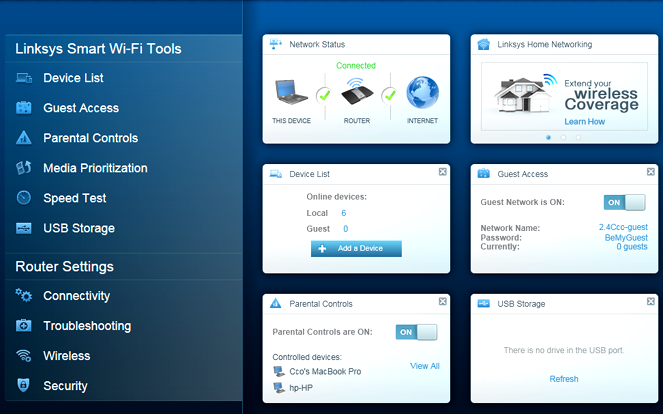2 Ways to Access Linksys Smart WiFi Tools
Linksys Smart WiFi routers offer you Linksys WiFi tools. These smart WiFi tools allow you to manage and have complete control over your home network from anywhere. These tools help you to manage the WiFi settings of your Linksys router by accessing the Linksys Smart WiFi login page on any device. This article is meant to shed light on the instructions to access the tools by logging in to your Linksys Smart router in two different ways. Let’s get started!
List of Linksys Smart WiFi Tools
Let us first tell you what tools are available on the Linksys dashboard. Here is the list:
- Devices List
- Network Map
- Guest Network
- Speed Test
- Connectivity
- Troubleshooting
- Media Prioritization
- Parental Controls
- Security
- Wireless
- USB
- Open VPN Server
Manage your Linksys Smart WiFi router from anywhere simply by accessing these tools on the admin dashboard. Let us now shed light on how to log in and reach the admin panel.
How to Access Linksys Smart WiFi Tools on Linksys Router?
You have two options using which you can sign in to your router and access the tools:
- Local Access
- Remote Access
Local Access
Follow these steps to log in :
- Verify the connection between the Linksys smart router and the main gateway or the modem.
- Get your PC connected to the router’s WiFi.
- Fire up a browser.
- Use IP address 192.168.1.1 or the URL myrouter.local to visit the login page of the router.
- The Linksys router admin password needs to be typed carefully in the password field on the login window.
- Click on the Sign in button and you will be logged in.
In front of you will be the admin dashboard with various Smart WiFi tools listed on the left side of the window. You can now go ahead and customize the settings according to your requirements.
The above-given local access can be used when you are connected to the local network of the Linksys router. But if you can not connect to the local network, then you have the option of remotely accessing the Smart WiFi tools via remote access.
Remote Access
You ought to have a Linksys cloud account to have remote access. Besides, the Linksys router should be associated with the Linksys cloud account. Hence if you do not have a Linksys cloud account, then create it first. After making the account, you can easily access linksyssmartwifi page to log in remotely. The steps for the same have been highlighted next:
| Using Mobile App After you have unlocked your smartphone, download the Linksys app if you do not have one installed already. The moment it is installed, launch the app by tapping on the icon. Use the Linksys cloud account credentials to sign in to the app. You are logged in. You will find the Linksys Smart WiFi tools on your mobile screen. | Using Web Browser Connect your computer or laptop to a stable WiFi connection. Launch a browser. Run a supported and updated web browser. Type linksyssmartwifi.com in the location bar and press enter. Insert the Linksys cloud account email id and password in the required fields. Click Sign in and you will be accessing the Linksys Smart WiFi tools on your PC. |
To Briefly Conclude
We are sure you have gained sufficient information on how you can access the Linksys Smart WiFI tools by doing the Linksys router login and take advantage of these tools. Check out different tools on the list and see what helps you have an enhanced Internet experience from your Linksys router.