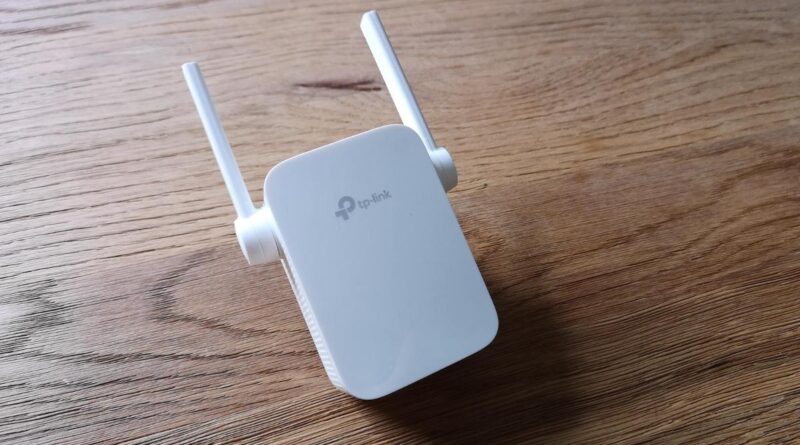TP-Link WiFi Extender Slow Internet Speed: Resolved
After installing TP-Link WiFi range extender in your home network, you will find that the WiFi signal is stronger. However, you may experience slower download speed. There are many reasons leading to this issue. Some of the common reasons can be incorrect placement of the extender, barriers to the WiFi signal or incorrectly performed TP Link WiFi extender setup. Let us dig deep into the issue to find the root cause to the problem and also to resolve the issue. We are providing you with the list of the reasons for slow internet speed after using TP-Link WiFi range extender and their possible solutions as well.
Troubleshooting TP-Link extender Slow Internet Speed
Below mentioned are some of the possible reasons and their solutions to get consistent and high speed internet signal using TP-Link WiFi range extender.
Reason1: Incorrect Placement
Having an incorrectly placed extender will lead to slow internet speed. Check if you have placed the TP-Link extender at a place, where it is difficult for the WiFi devices to access its network.
Solution: Make sure to place the TP-Link extender at a place where it is best accessible. Choose a higher place for both the extender and the router for optimum use. An ideal location for a range extender is somewhere in between the router and the places of low internet access. Also, check that distance between the router and the extender should not be more such that it is difficult for the extender to access the router. Moreover, too close devices will also cause signal interference.
Reason 2: Signal Interference
Signal interference by other devices is one of the common reasons for having slow internet speed. If you have other wireless devices, Microwave oven, baby monitors, thick timber walls, heavy mirrors, etc. placed in between the router and the TP-Link WiFi range extenders, then these may be causing signal interference. Any such obstruction will also lead to slow speed.
Solution: Avoid placing any such device or object as mentioned earlier somewhere near to the extender or router. Also, any such thing should not be placed in between the router and the extender. Removing the interfering device or object or simply relocating the extender would take care of the issue.
Reason 3: Incorrectly Setup TP-Link Extender
An incorrectly setup TP-Link extender will not be able to provide high speed and consistent internet service. The entire setup process involves following few steps sequentially. If any of the steps is missing or performed incorrectly, then the TP-Link extender may start causing some issues.
Solution: Make sure that you have performed all the setup steps rightly. There are two ways in which you can setup your extender. One is by using web based interface on your computer and the second one is using your TP Link app. In case of any doubt, you can perform the setup process again using any of these methods.
Reason 4: Power Outage or Poor Power Supply
If you have power outage in your area, then also you will receive low internet signal. Another possibility could be having damaged power cable.
Solution: Make sure that there is no power outage or no damages to the power plug. Try to remove the power plug of the TP-Link extender from the wall inlet and then again power it up. Try changing the power cable and also, try plugging the extender to a different wall electrical inlet.
Reason 5: Obsolete Firmware
Having an older or obsolete version of the firmware on the TP-Link extender may also prevent you from having access to high speed internet.
Solution: Get your TP-Link extender updated to the latest version of firmware. Doing so will not only add new features to the device, but also enhance its performance.
Conclusion
We have tried to provide you with most common possible reasons and the solutions to slow internet signal using TP-Link WiFi range extender. If any of the above mentioned troubleshooting steps does not work for you, then consider resetting the TP-Link extender. However, keep in mind that after the factory reset, you will again have to perform extender setup which you can do by any method; either via manual method, involving the web address http://tplinkrepeater.net or via TP-Link app. This should definitely get your issue resolved.