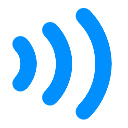Simple Guide to Set Up Parental Controls on Linksys Router
With everything going online, it is inevitable to escape spending time digging our heads into the screens. Most of our daily activities are done using the internet. It has become an indispensable part of our lives. We have set up home networks to get our online work done efficiently. All the devices in the home can access a single network. However, if you have children at home, then it becomes vital to keep a check on their online activities. This article is going to provide you with a great deal of information about how you can make use of a great feature provided on your Linksys router to keep in check your family members’ online activities.
We are talking about the Parental Control feature of Linksys devices. This Linksys router feature helps to manage each member’s screen time, filter online content access, block certain suspicious content, and much more. So, if you have children at home who use the internet, or even if you want to manage the online activities of other members of your home we suggest you enable the Parental Controls on your Linksys router. We always recommend getting this done right after you have set up and performed the Linksys router login the very first time. If you have not done it so far, then you need not worry. Get it done right now and give guilt-free screen times to your children. Let us move ahead and see how you can do this all by yourself.
Steps to Enable Parental Controls on Linksys Router
To enable parental controls on your Linksys router, there are a few steps that you need to follow. We are giving you details about each step below. We would like to mention here that Linksys has a plethora of routers available. So, there may be slight variation in the process, though the basic steps remain the same with a few changes here and there. Read on.
Access Linksys Router Management
The very first step is to access the Linksys router management page. The interface name may vary from router to router. But it means to get into Linksys router settings page. This is done simply by logging into the Linksys router. The whole procedure allows you to access your router settings. Let us see how this can be done.
- Taking help of your computer or laptop, launch an updated internet browser.
- In the address bar of the browser, type the web address www.myrouter.net and hit enter.
- You will now be navigated to Linksys login page, wherein you will need to enter your default login credentials.
- Type in your username and password without any spelling errors and click on Sign in or Log in.
- Linksys router management console will be launched.
Note: In some Linksys router, Linksys router management console is referred to as Linksys Smart WiFi Account.
You have successfully completed the first step to get the parental control feature enabled on your Linksys router. Here, keep in mind that the above-mentioned web address will work for a windows computer. However, if you are using a Mac device then use myrouter.local.
Enable Parental Controls on Linksys Router
After accessing Linksys router management page or console, the next step is to enable the parental controls feature on your Linksys router. Follow the below-mentioned steps to do this.
- Go to Smart WiFi Tools on the left side of the Linksys router management console or Linksys Smart WiFi account page.
- Click on the Parental Controls option.
- Toggle the switch at the top to “On” to enable the Parental Controls on your router.
- Select the device from the list on which you would want to restrict internet access.
- In the Block Internet access, select Always.
Note: ‘Never’ allows all Internet access for a specific device. Specific Times will restrict a certain device for a specific amount of time.
- Click on OK button at the bottom of the window.
- Repeat this for each device on which you want to set parental controls.
And you are done. You have successfully enabled the parental controls feature on your Linksys router.
Conclusion
Wasn’t the entire parental controls enabling on Linksys router super easy? All we did was perform myrouter.local login to gain access to Linksys router management page and twitch some tabs here and then and changed some settings and we are all set.