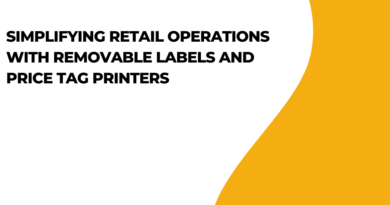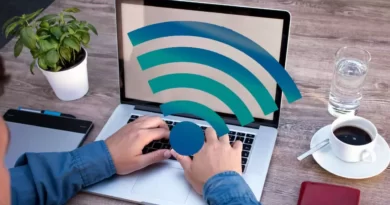What to Do When Netgear Router Reset is Not Working?
If you are a Netgear Nighthawk router owner, then you must be aware of how to perform the factory reset. Resetting the device is invariably one of the most opted-for troubleshooting steps in case of any trouble with the Netgear router. Whether your Netgear router keeps disconnecting or you are receiving a poor internet signal using the Netgear router or you are experiencing any other issue, factory reset comes into the picture to get the issue fixed. Factory resetting clears out any minor technical glitches and bugs with the router. Also, it lets the device rest for a while. So, one may need to reset the Netgear router now and then to fix any issues with it. However, when it turns out that you can’t perform the factory reset, it kind of pisses you off.
The good news is that it is easy to bypass or resolve the issue with minimal effort. So, if you are having trouble performing the Netgear Nighthawk router factory reset, worry not, we are here to help you. Before delving deep into troubleshooting the issue, let us begin with knowing the possible causes of the issue.
Why Netgear Router Reset failed?
There can be several reasons leading to Netgear router factory reset failure. These different reasons depend on the way you are trying to perform the factory reset. One of the most common reasons is a stuck or broken reset button. Another possible reason could be obsolete firmware. Power outage remains another reason for the issue. Moreover, any hardware damages on the Netgear router also can be one of the reasons. Now that we have learned about the reasons, let us move on to troubleshoot the issue.
Troubleshooting Netgear Router Reset Failure
Before we start to learn about other methods to reset the router, ensure to have a strong internet connection as you will need to access the Netgear Nighthawk router login page. Make sure there are no power outages. Also, check that all the connecting cables are attached properly. Let us now move further on working on the issue. Several other ways are using which you can reset your Netgear router, other than using the reset button.
Reset Using Netgear Control Panel
If the reset button is not working, then try using the Netgear control panel or admin panel to reset the router. You will need to log in to the Netgear Nighthawk router using login credentials to access the control panel.
Simply, make use of the web address routerlogin.net using your computer to get into the Netgear router settings. Thereafter, you can perform the factory reset easily by locating the Reset tab and clicking on Reset to Factory Settings.
Reset Using the Nighthawk App
The Nighthawk app is the official app for Netgear users. This is another way to access the Nighthawk Netgear login page to get into the router settings. Simply do the following.
- Go to Play Store or App Store depending upon your phone’s operating system and download the app if you haven’t done it yet.
- After downloading, launch the app.
- Log in to the Netgear router using Netgear default credentials.
- Now, navigate to Reset Tab.
- Choose Reset to Factory Settings option.
This should restore the factory default settings on your Netgear Nighthawk router.
ConcludingNetgear router reset not working is a widely popular issue amongst its users. So, if you are unable to hard reset your Netgear router, then you can opt for any of the above-mentioned methods to do so. Simply access the Netgear router login page using the web interface or Nighthawk app and get the reset done conveniently.