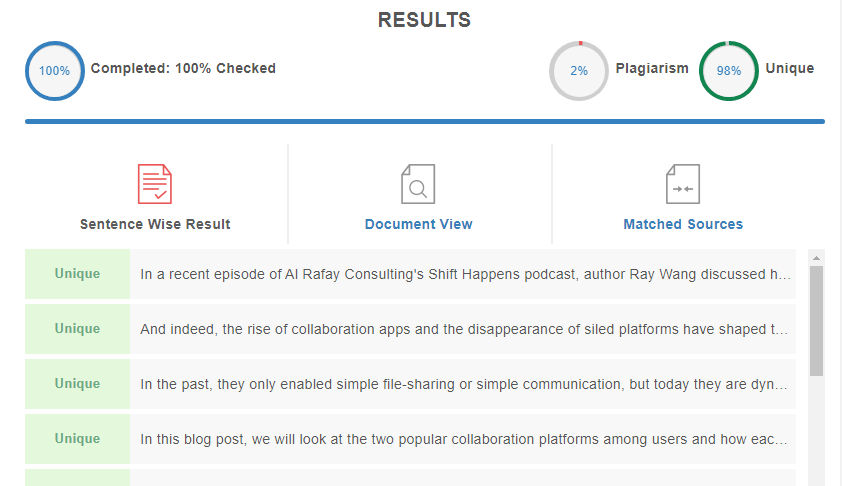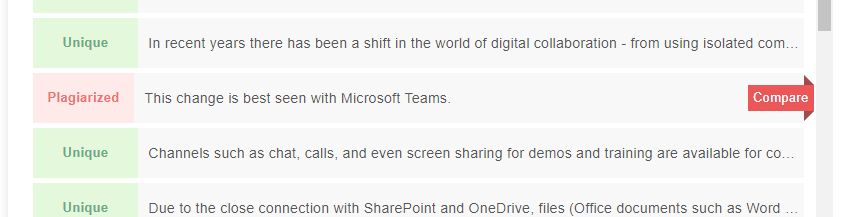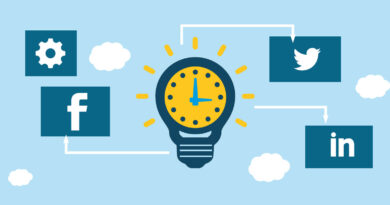Microsoft 365 vs. Dropbox: Which is the Better Collaboration Platform?
In a recent episode of Al Rafay Consulting’s Shift Happens podcast, author Ray Wang discussed how modern technology is helping remote work succeed. And indeed, the rise of collaboration apps and the disappearance of siled platforms have shaped the way companies embrace the new hybrid work model.
Collaboration tools have evolved. In the past, they only enabled simple file-sharing or simple communication, but today they are dynamic tools that combine communication, simple and secure file exchange, and collaborative work.
In this blog post, we will look at the two popular collaboration platforms among users and how each can benefit your business.
Microsoft 365 vs Dropbox
Microsoft 365 is a cloud-based suite of services tailored to the business needs of organizations. It provides various applications that allow business users to collaborate, communicate, and securely create and store data.
With its solutions, Microsoft offers flexibility for the work of teams. The integration of the applications in the Microsoft 365 suite and other third-party solutions has enabled better collaboration in the cloud workspace.
In this blog post, we focus on the three main collaboration platforms of the Microsoft 365 suite: OneDrive, SharePoint, and Microsoft Teams.
Dropbox, on the other hand, is a cloud-based syncing and storage tool that allows team members to store, access, sync, and share their data. Dropbox provides secure storage and file sharing solutions and has now begun to evolve from a simple storage tool to a collaboration platform with the addition of integrations.
In order to have a better basis for comparing both platforms, we judge them on four key aspects: collaboration and productivity, storage options, data security, and integrations.
1. Collaboration and Productivity
Collaboration and productivity go hand in hand. A space where a team can collaborate seamlessly while allowing users to focus on their individual tasks is important.
Microsoft 365
In recent years there has been a shift in the world of digital collaboration – from using isolated communication applications to platforms with integrated communication and collaboration. This change is best seen with Microsoft Teams.
Channels such as chat, calls, and even screen sharing for demos and training are available for communication, files are shared in real-time, and documents are edited together – all without having to switch from one app to another. Due to the close connection with SharePoint and OneDrive, files (Office documents such as Word and Excel files) can be accessed and edited in the Teams app without having to leave the platform.
To avoid sprawl, teams and channels can be created so that different departments or project teams can seamlessly communicate with each other and share files easily. Project management is not only made easier by the functions mentioned. To-do lists, calendars, and new apps like the brainstorming tool Whiteboard and Viva, which focus on employee experience and user productivity, also make their contribution here.
Because creating a team automatically creates an associated Office group and SharePoint site, all files are stored in SharePoint spontaneously and in an organized manner. So you don’t have to buy storage from third-party providers and can easily share files and folders. A sharing link is quickly created and can be passed on to one or more users via a team chat or directly by email.
Finally, SharePoint can serve as your intranet, giving your users access to all company resources as well as internal news and announcements – all without going directly through Teams!
Dropbox
While Dropbox is primarily a storage solution, it now also offers tools that enable teams to collaborate in real-time. With Dropbox Paper, team members can easily collaborate, edit, and brainstorm on a single document.
There are various templates — from meeting minutes to brainstorming sessions to to-do lists — that you can use for both projects and individual tasks. Content and social media calendars are also available.
Teamwork can be enriched by the following functions:
Shared Folders: Create a folder and invite team members. Any member can add files, share content, and create to-do lists. All content is synchronized with the files of other team members.
Groups: Create groups, add members, and then associate the group with a shared folder.
With regard to file sharing, Dropbox ensures the smooth exchange of content with convenient processes. From small pieces of content like individual documents to larger pieces of content like CAD and video files, Dropbox Transfer makes sharing links easy.
2. Storage
Unstructured files almost always hamper productivity and in some cases even compromise data security. In addition to storage space, flexible file management must be included in the offering to enable the entire organization to work more smoothly in the cloud.
Related to storage space, let’s also look at how each platform allows for backup and restore capabilities.
Microsoft 365
Microsoft offers different plans with different storage quotas. With most subscriptions, each user comes with 1 TB of OneDrive storage by default. Depending on the tariff and the number of users, this can be increased to 5 TB.
The space available for team files can be found in the following table from Microsoft documentation:
In addition, the individual apps in the Microsoft 365 suite offer different options for backing up and restoring data:
SharePoint: Deleted native SharePoint files are kept in Recycle Bin for 93 days and can be recovered within this period before being permanently deleted.
Data stored in SharePoint from other apps: Data from other apps integrated with SharePoint, such as Microsoft Teams, Stream, and Yammer, are stored for 30 days before being permanently deleted.
OneDrive: Work and school accounts have a 93-day retention period, while personal accounts have a 30-day retention period.
In terms of folder structures and organizational systems, SharePoint has sites and subsites that can be set up for each department, team, or project. Within these sites and subsites, there are folders and subfolders for better file organization (OneDrive also works with folders and subfolders). Individual files also have metadata that helps users better understand a document without having to open it.
These features enable teams to get to work right away and avoid the time wasted searching for specific files.
Dropbox
Dropbox originally offered 5TB of storage for both the Standard and Advanced plans. Now Dropbox has increased storage for the Advanced plan to unlimited. Once the 5TB storage cap is reached, teams can now contact Dropbox to request additional storage.
By default, Dropbox backs up all your individual files and past file versions for up to 180 days (for business users). This is done via Dropbox’s Delta Sync feature, which gradually syncs and backs up your files.
You can recover files from the Deleted Files page on dropbox.com or with Dropbox Rewind. The latter gives you the ability to choose a restore point for an entire folder or your entire Dropbox account in case of malware incidents or downtime.
In addition, Dropbox offers some space-saving features:
Smart Sync: Dropbox automatically saves all your files online so you can save space on your computer. Just download the files you want to use offline.
Selective sync: Choose which files you want to save online or offline.
While SharePoint is structured by sites and subsites, then folders and files, and then metadata, Dropbox generally sticks with structured folders and subfolders that can be broken down by team, department, or project.
3. Data Security
File sharing is convenient and promotes productivity. Nevertheless, reasonable measures should be taken to prevent unauthorized access to sensitive and business-critical content.
Microsoft 365
Microsoft’s cloud infrastructure plays a huge role in securing data across the entire Microsoft 365 suite, including Microsoft Teams, OneDrive, SharePoint, and all the other connected and integrated applications. The cloud applications are regularly checked for compliance with standards such as ISO, HIPAA, FedRAMP, and SOC.
An underlying layer of protection called Microsoft Information Protection is leveraged through security applications such as Data Loss Protection to allow administrators to proactively monitor and protect sensitive data. Access controls, guest and external sharing settings, identity authentication, and privacy security settings can be regulated to ensure overall enterprise security.
Granular controls can also be configured, be it for specific applications, devices, or files:
Permissions: By customizing granular permissions, you can choose to grant access to an entire SharePoint consulting site, just a specific document, or revoke access from specific devices.
Access: In the admin center, you can limit sharing settings to people in your organization to ensure safe sharing. Users can also choose the extent to which they want to grant other users access via sharing links, whether read-only or with permission to edit.
OneDrive also has features for setting expiration dates on links and passwords so personal files can be shared safely.
Dropbox
Dropbox offers multiple layers of protection on a distributed, reliable cloud infrastructure while also complying with international regulations such as GDPR and HIPAA.
With regard to the secure sharing of files, certain access controls are possible:
Sharing Options and Controls: Share links can be set to have read-only access, passwords, and expiration dates. It is also possible to deactivate downloads. Links typically expire after seven days, but this can be extended to 90 days or even a year as long as the link’s destination is still reachable.
Granular File or Folder Permissions: You can share specific subfolders or individual files without granting access to the entire folder.
In addition, Dropbox has a remote wipe feature that allows you to erase all Dropbox data on a compromised device. As with Microsoft 365, Dropbox admins also get security and access controls to monitor account activity and prevent malicious accounts from signing in.
Finally, Dropbox has a special feature called Vault where sensitive information can be secured. This is a PIN-protected folder in your Dropbox account that you can access anytime, from any device. Unfortunately, this feature is only available for personal Dropbox accounts and not for accounts with a business plan.
4. Integrations
As we mentioned earlier, organizations today prefer comprehensive platforms to isolated solutions. To improve collaboration and business processes in the cloud, integration is key.
Microsoft 365
Microsoft has integrated the entire suite not only for collaboration, but also to meet the different business needs of different departments. Let’s take a look at some notable integrations you can leverage across Microsoft Teams, SharePoint, and OneDrive:
Power Platform: Power Automate can be used to automate workflows, Power Apps can be used to create no-code or low-code apps tailored specifically for your business and viewable in Teams, and Power BI can provide valuable insights to drive business value.
Other apps in the Microsoft suite such as Stream, Sway or Lists
Third-party apps such as marketing and sales applications such as Trello, Zapier, Adobe Creative Cloud, and many more
Dropbox
Dropbox has partnered with various other app providers to make its platform a better collaboration solution. Productivity software, communication tools, and email apps like Trello, Zapier, Salesforce, Slack, Gmail, Outlook, and Zoom can now be accessed through your Dropbox account.
Dropbox Extensions, which are third-party integrations that can be used to perform actions such as editing a PDF, signing a document, or editing video content, are also available for Dropbox Basic, Plus, and Professional plans. However, companies with a Dropbox Business license and more than 500 members are recommended to contact the Dropbox Customer Success Team.
Conclusion
While it can be fun to compare Microsoft 365 and Dropbox, one thing is certain: both companies bring different values to the table. While Microsoft is an expert in the industry, Dropbox has only just begun to offer an integrated and comprehensive collaboration platform.
You can definitely expect more from either solution, but thanks to the leadership and innovation Microsoft has demonstrated over decades, the maturity of its platform has helped more companies accelerate their digital transformation than any other vendor in this space.
When looking for the best technology solution that can help you succeed, you should always analyze the needs of your business and choose a proven technology that will get you there.